February 11, 2016
How To Series: Download, Download, Download!
We are now getting on to the topic of how to download your photographs through PASS!! Want to know all about what PASS is and how to use the fundamental functions?? Click here to view the Introduction to PASS blog post! Now for the second part of the PASS series!!
After you create an account and log in, you are ready to go!! But, its a lot right? What do all these buttons mean and where do you go just to do a simple download! That is why we are here, we will be sharing with you via screenshots to help you download and share your gallery of photographs with others ! Now, lets get started!! You can either read/see screen shots of the process or view a video captured by Michelle and I walking you through! Your choice. 🙂
When you receive your link to your PASS gallery and click on it, you should see the screen like this:
When you reach this screen, click on the enter the gallery button! Then PASS will bring into the gallery:
The first set of photographs you will view is “Our Faves”! If you want to see more of your photographs, click on the menu tab in the top left hand corner! You will see collections in the middle of the pop-out tab! We break down photographs into different sections, to make it easier when downloading as well you can find photographs easier!
To download a single image at a time: click on the image you would like, then click download in the tab bar that pops up along with the picture.
You might have to sign in with an email or Facebook account, but this is just for YOU. It will not send us any information as to your sign in information. This is just so that when you are adding images to your favorite folder or order photographs, you can keep a track of them!
Now to you can download the image!
If you simply want to download ALL photographs: You don’t have to worry about selecting certain images, but on the top right hand corner of the screen beside of the cart, there will be an arrow pointing down, that is the download button!
This is what the download button looks like:
Then it will bring you to all the categories that you can download! You click “Download All!”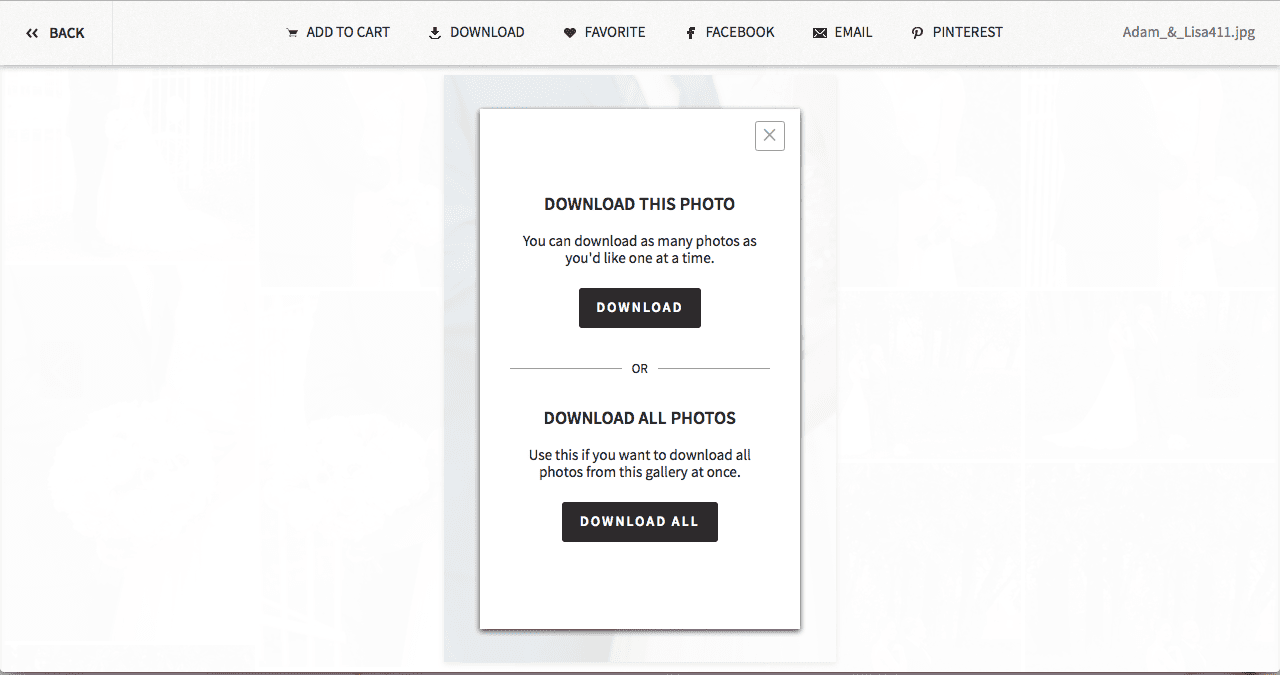
After you click “Download All,” it will then bring up all categories that you can download! You can either click specific ones or select all!
Now, this process of downloading ALL will take some time. PASS will email you when your folders are ready for download. Click on the email link, then select all folders to download. 1. The links will expire a few days after you ask for the download link, so you can re-download these folders as many as you want. 2. The file might seem incorrect in number, but it isn’t! We promise, all your images are there! Just select the first few, download those. Then repeat the download process with the last few categories. Taking it one by one, makes it a lot easier for your computer!
How To Share Your Photographs With Others: We help make this process or step very easy! We email you a link, a web url link, to your PASS Gallery. All you have to do is send them that link! You can forward the email that we sent to you to your friends and family, you can even just send out a large email with the url link attached to it! Just remember, when you give this link out, anyone who knows it can go on to view, download, and order photographs!
You could take the time to download it onto your computer then copy the files over in a DVD or Jump-drive, but sending the link gives them a chance to create an account, favorite photographs, and even order some for their home!! How to order and favorite photographs?? Stay tuned until next week for the last post in the How To Series: PASS!!

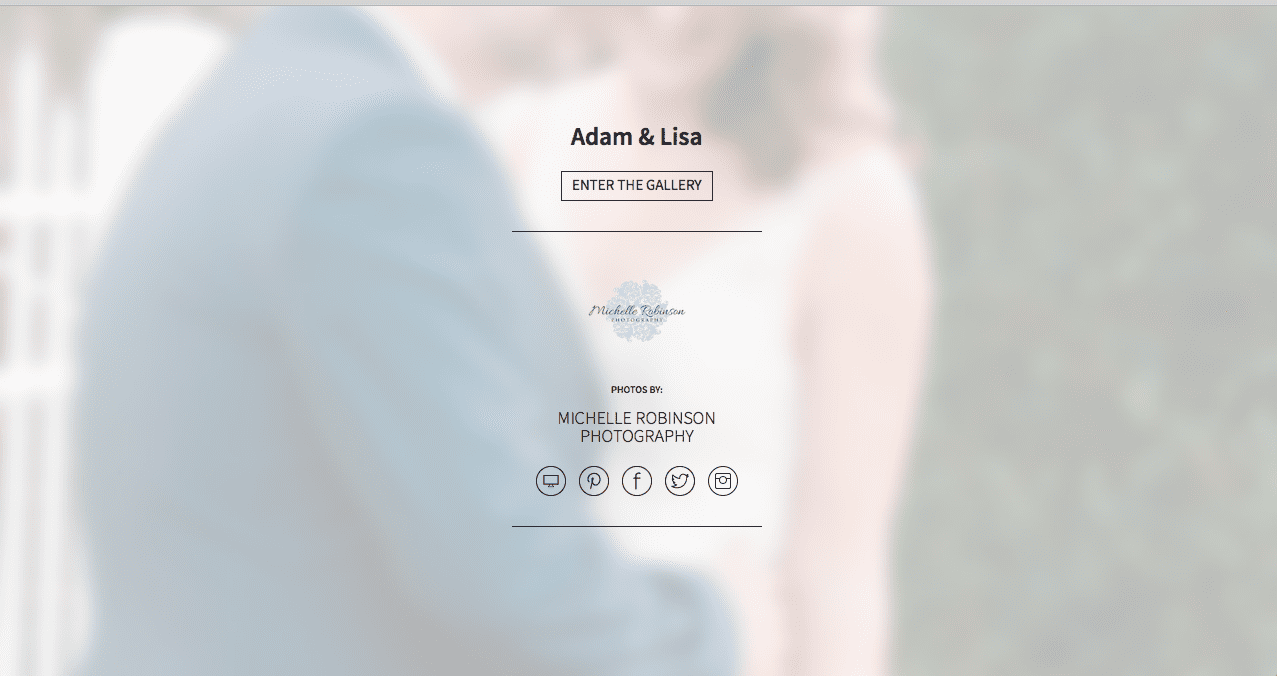
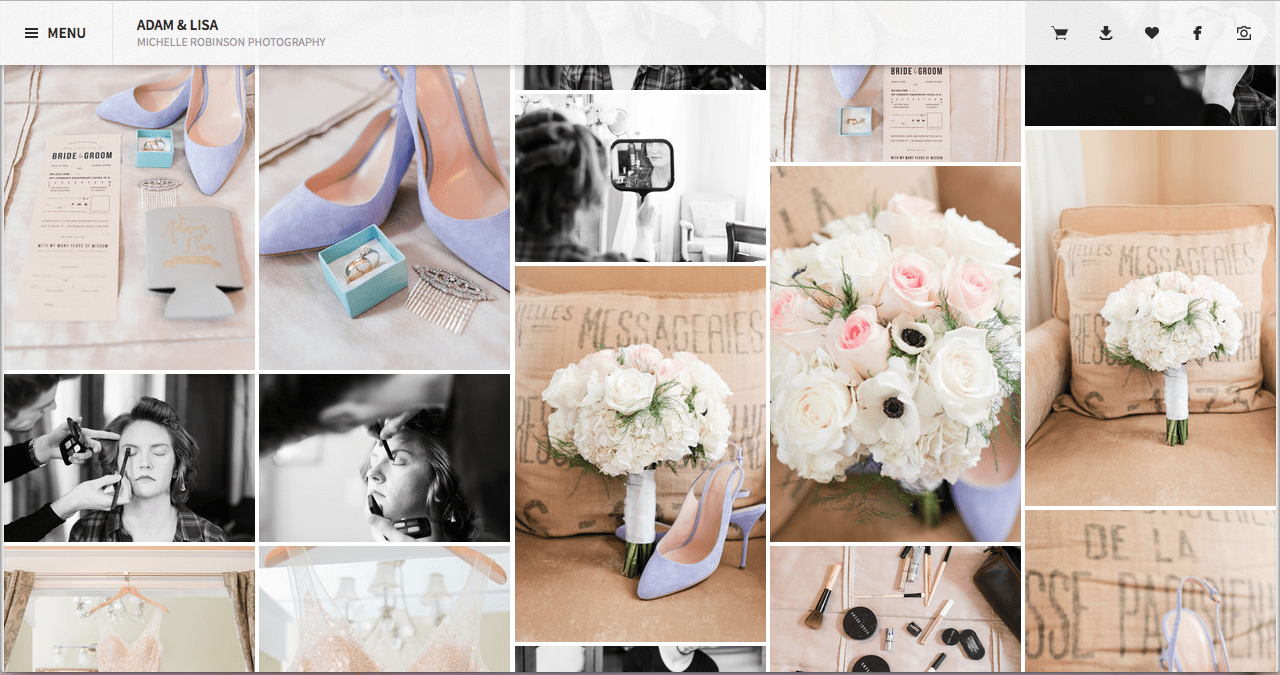
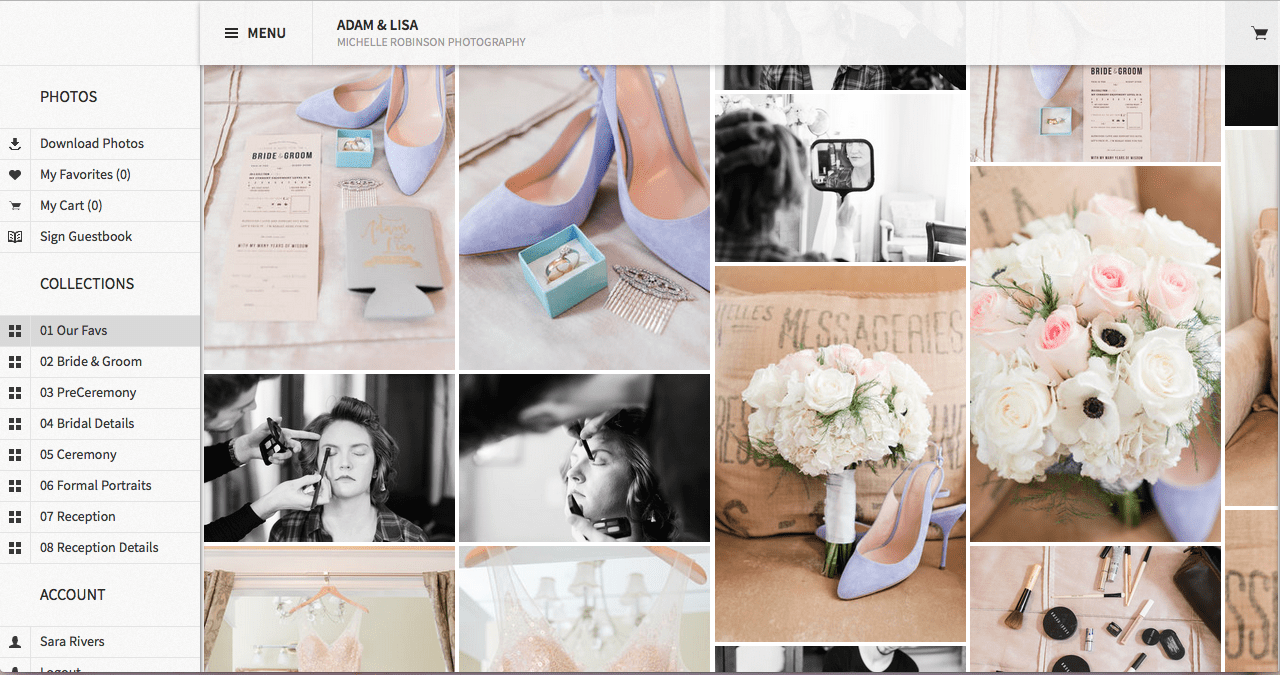
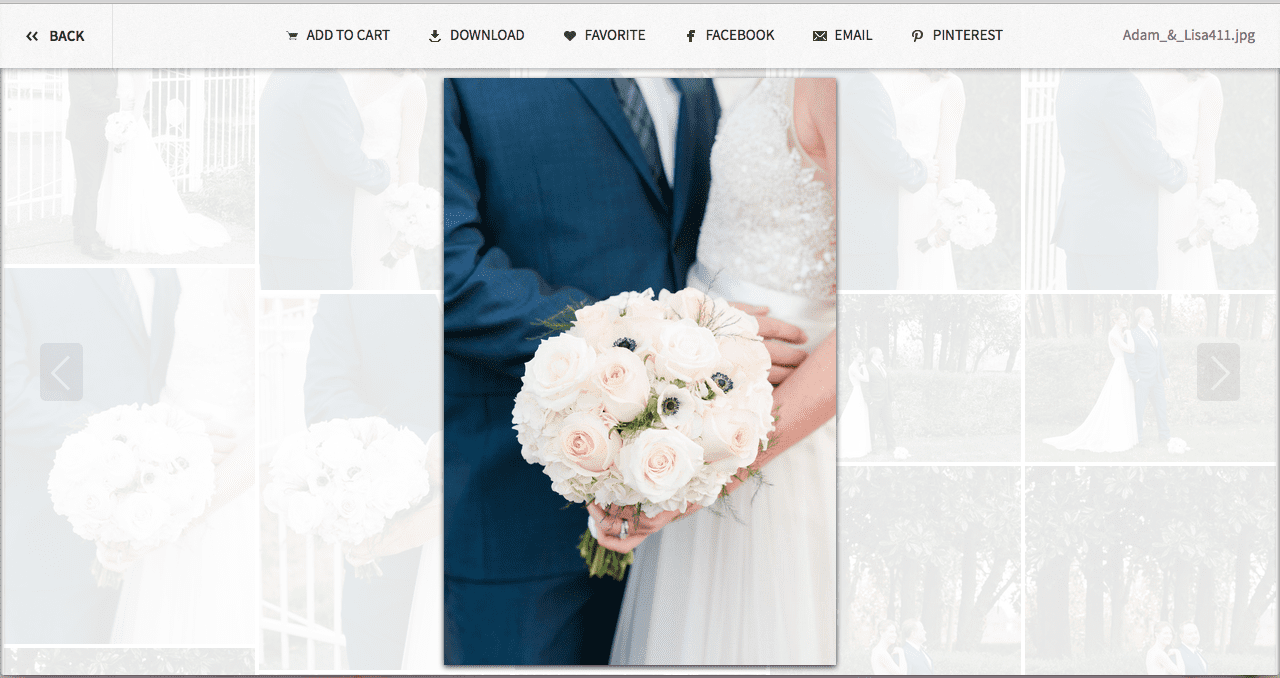
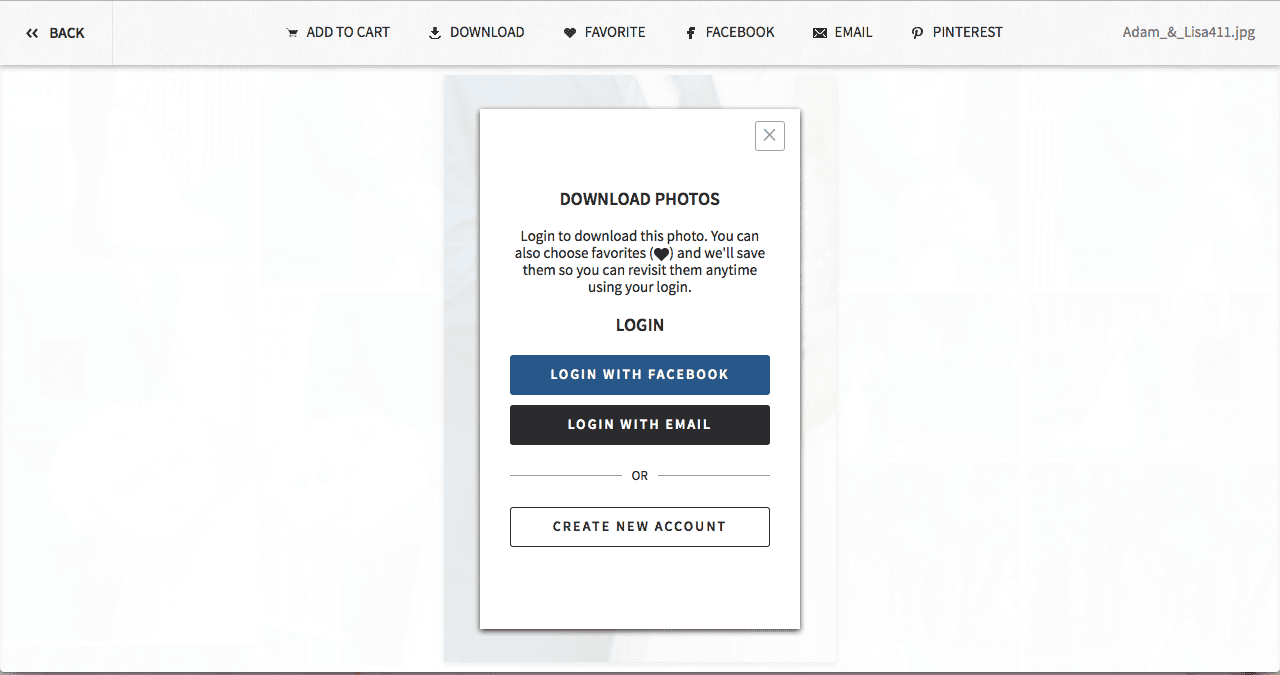
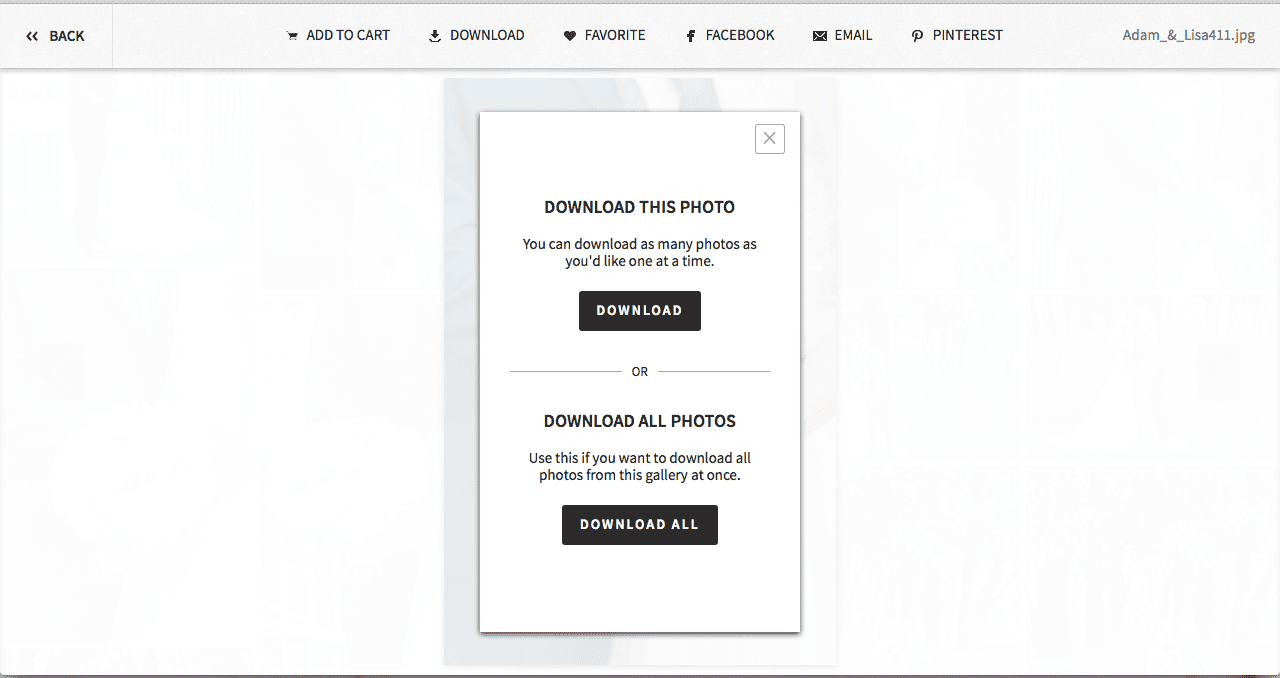


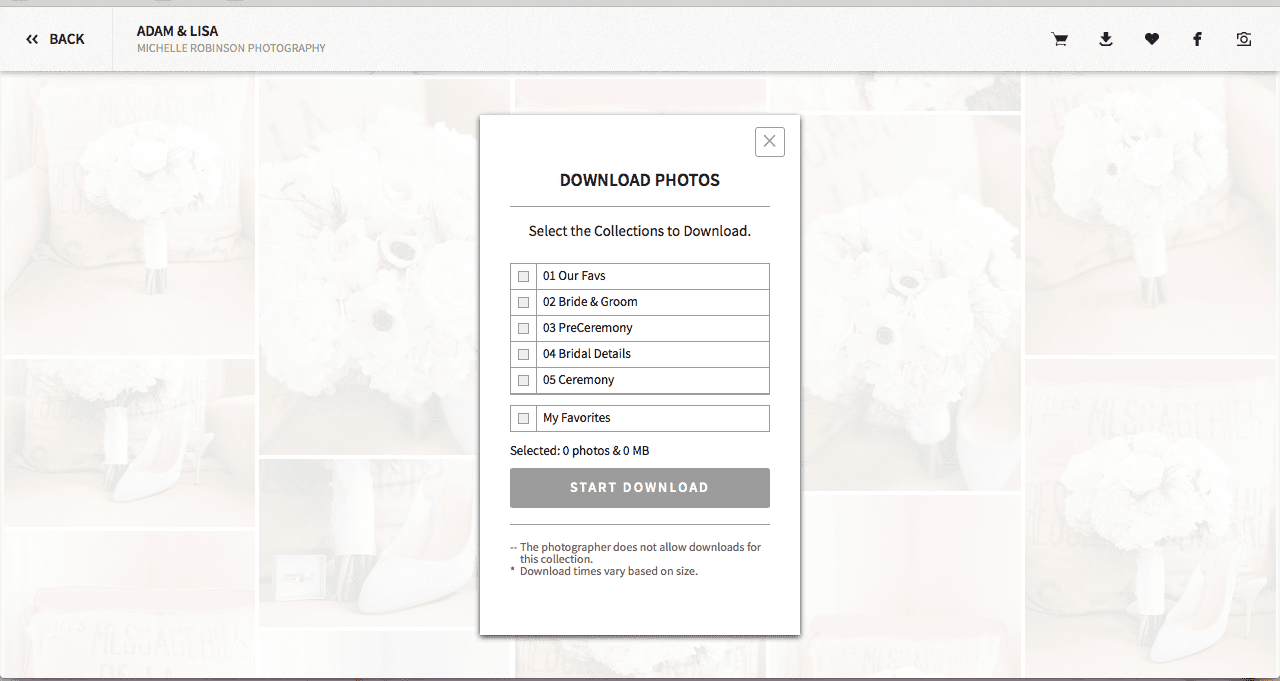
+ COMMENTS
add a comment