February 18, 2016
How To Series: PASS, Mobile & Ordering
To round out the How To Series on PASS, we are showing how to order photographs through PASS and to use the mobile app on your phone!! Are you ready, lets start!
Ordering Photographs:
Now that you are all logged in, it will make these next few steps easier! Now we know you have a lot of favorites, but now it is time to figure out what photographs you want to purchase to hang on your wall! That gets a little bit tricky! Just a tip, figure out the space you want to hang your photographs and measure it! Figure out the placement of sizes to fully plan out your wall of photographs! This will make sure you are purchasing the right amount and right sizes to fit the spaces you desire. 🙂 Now for ordering!
You have found an photograph you want to order! Enlarge the photograph to where you are viewing the sole photograph, the white bar will appear at the top. The left most tab will state, “Add To Cart,” click on that!
It will then pull up another bar, like down below, showcasing the photograph you want to purchase and the different options you have, just scroll down!
You hit the plus to add a quantity to your cart or the minus to subject an amount to the account! When it comes to canvases, it will ask you to edit the size depending on the size of the canvas you are ordering. When you are done selecting the amount you want, click “done!”
It will then say that your items have been added to your cart!
You now know that photographs have been added to your cart because of the new bar added underneath the white bar! You can then view your cart to review all of your photograph you plan on purchasing!
Now that you have all of the photographs, the qaunties, and now have double checked them…you are ready to check out!! Just click “Checkout” and follow the standard instructions!
Mobile App:
What the wonderful thing Sara and I love about PASS is that it has the capaiblities of being completely MOBILE…and that is a big plus! You have your WHOLE wedding gallery on the go with you, to share with anyone you would love to have! So I will share with you how the mobile app is viewed on the iPhone 6!
For the most part, everything from downloading photographs to posting them on social media is the same!! Right after you download the application, it will ask you to login! If you used Facebook or your own email login, you can simply use that at this time! Then it is instantly connected to your account you created online!
Click to open the gallery, then our favorites collection will pop up first!
Click on the top left tab and that will open up the side bar, just as the online version. This is were you can find your favorites and all of the photograph collections!
If you simply wish to download a photograph or share it on social media then click on the photograph you wish!
It will then become full screen, click on the plus button in the top right hand corner of the phone screen! From there a right side bar will pop out to ask you where you want this photograph sent over social media or for you to download that single photograph!
Takes a matter of SECONDS to download!
Two things about mobile PASS we must point out: you cannot mass download the entire gallery to your mobile device and you cannot order photographs on your mobile device. It probably is better because you want to triple check before ordering photographs!
That is all for the How To Series: PASS edition!! You have made it all the way through three blog posts all about PASS, how it works and how to use it! We know you are all pros at it so go and share, download, and be on the go with your PASS gallery! Starting next week, we will introducing a lot of new bridal information to our How To: Series!

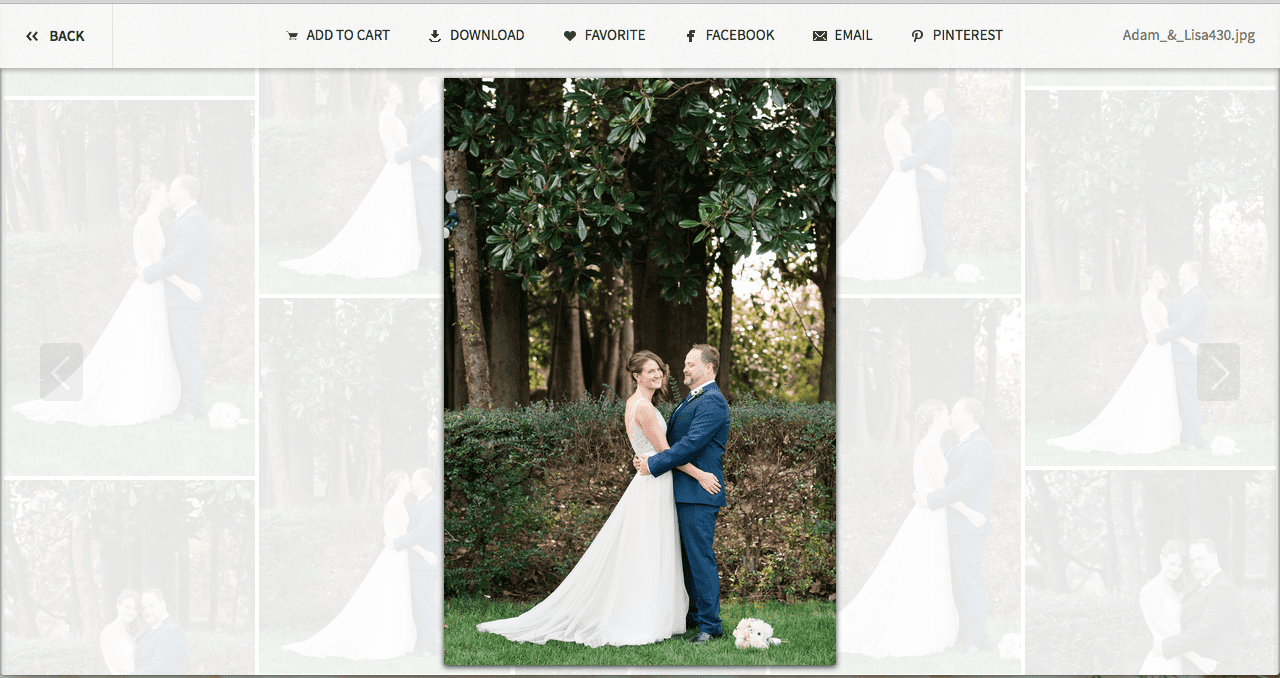
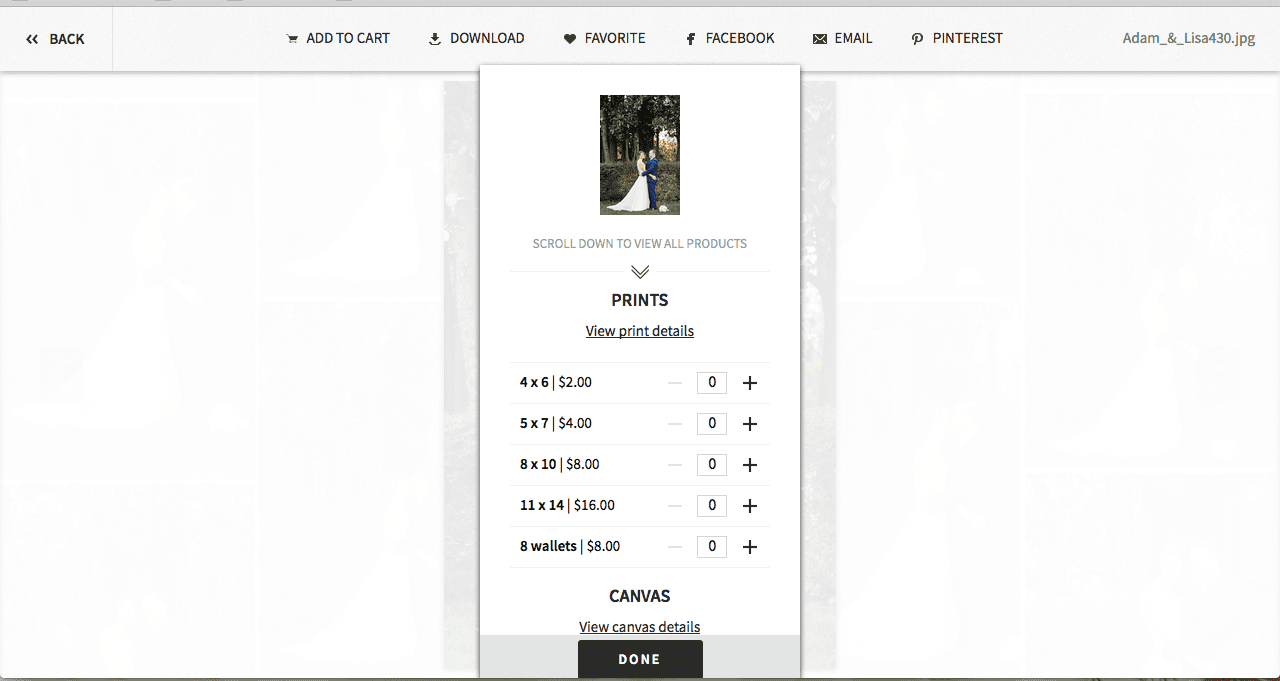
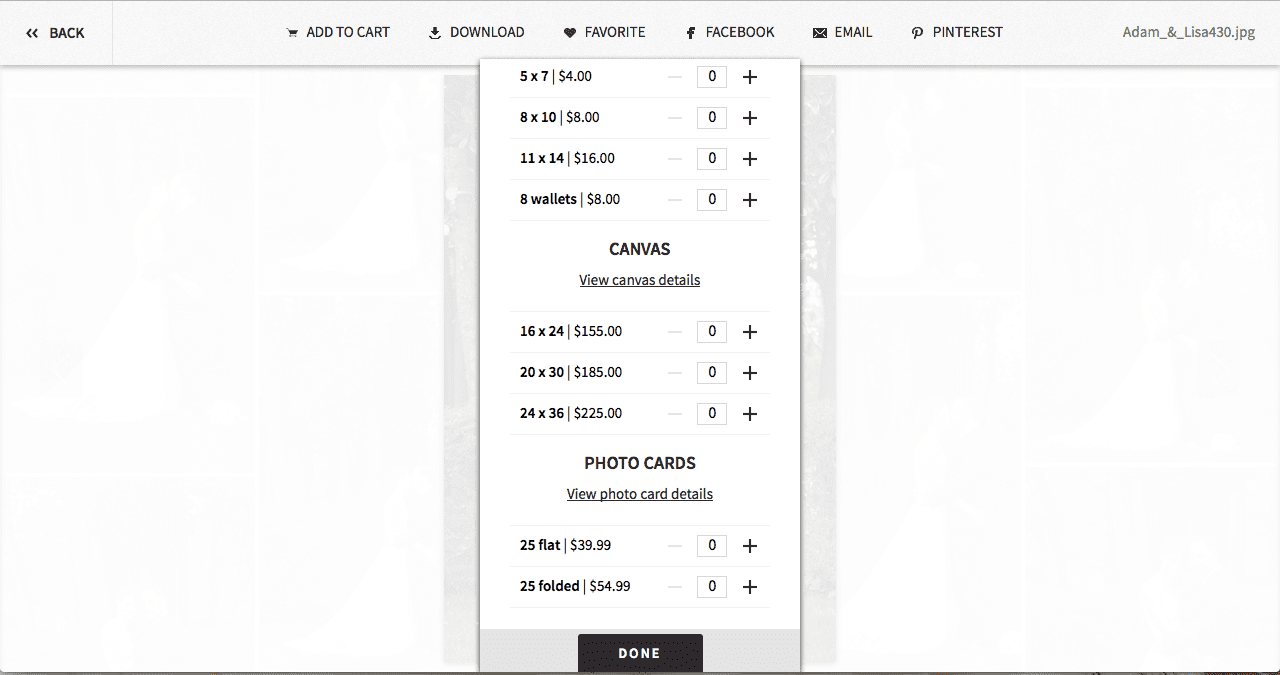
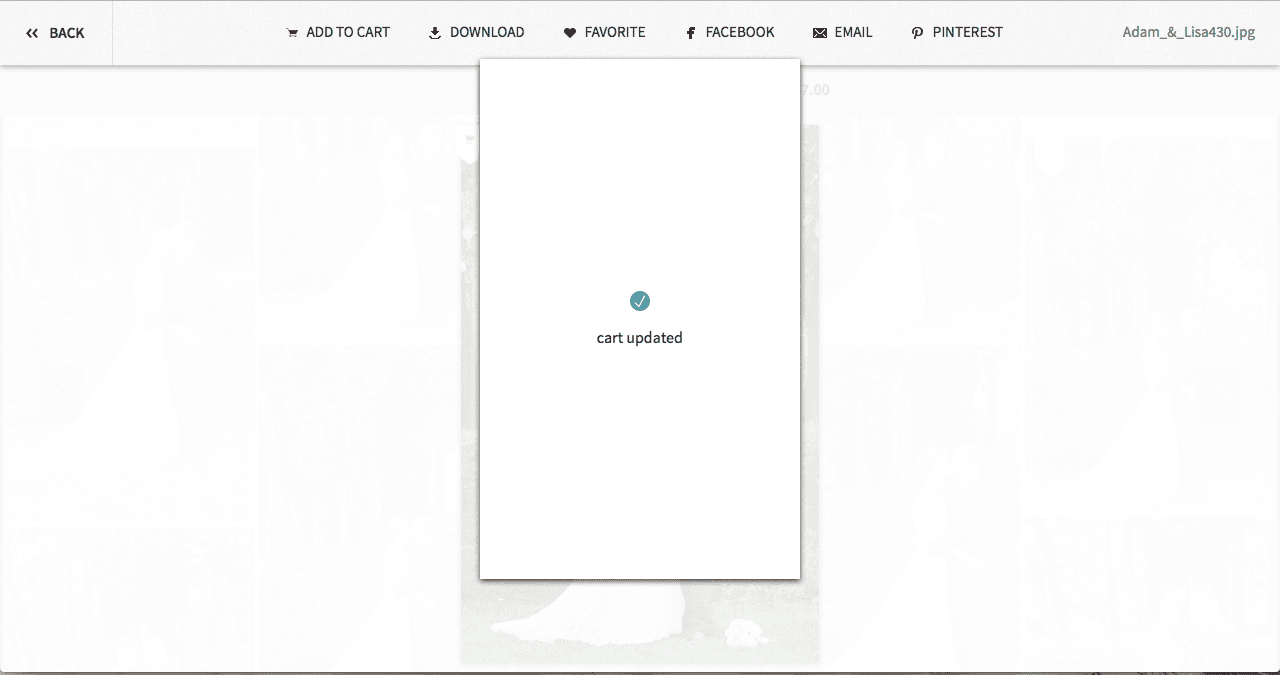
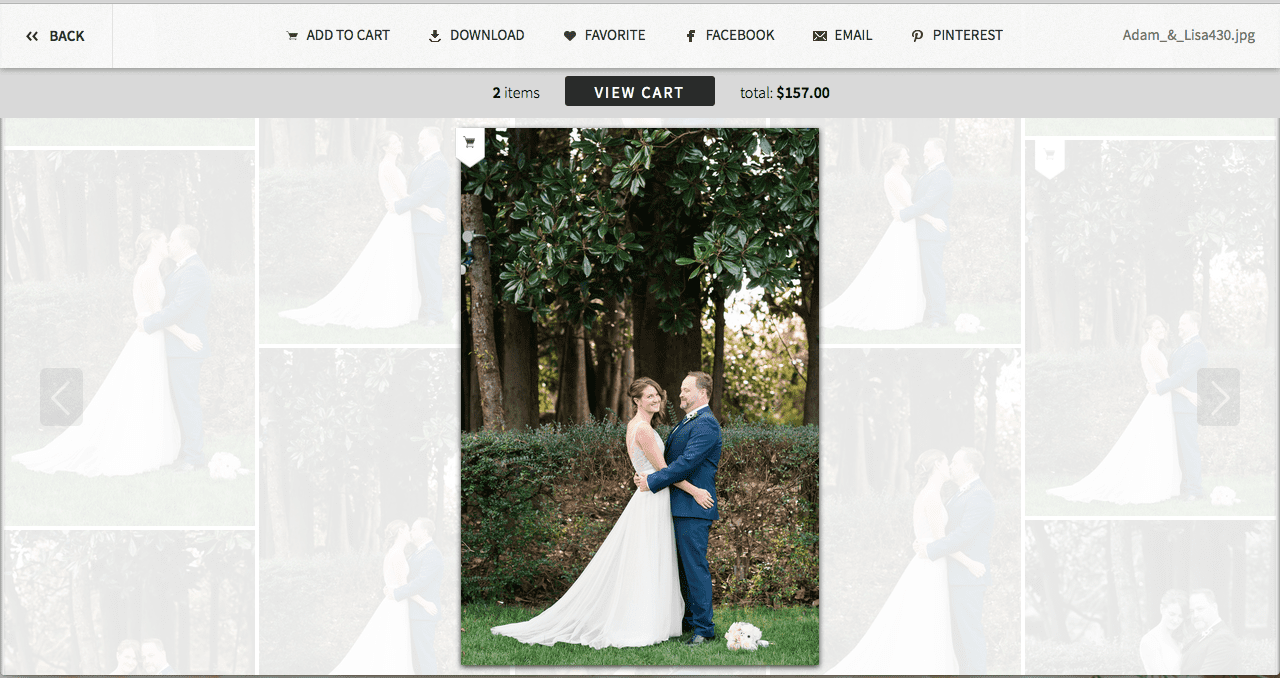
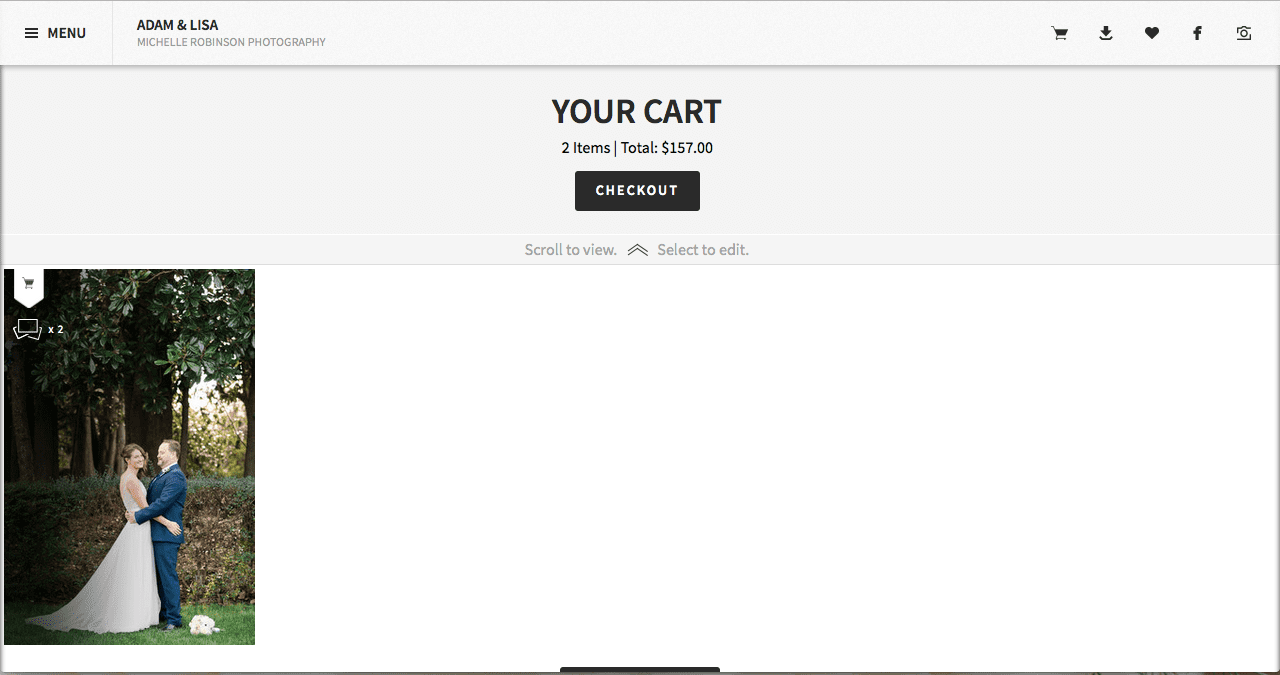
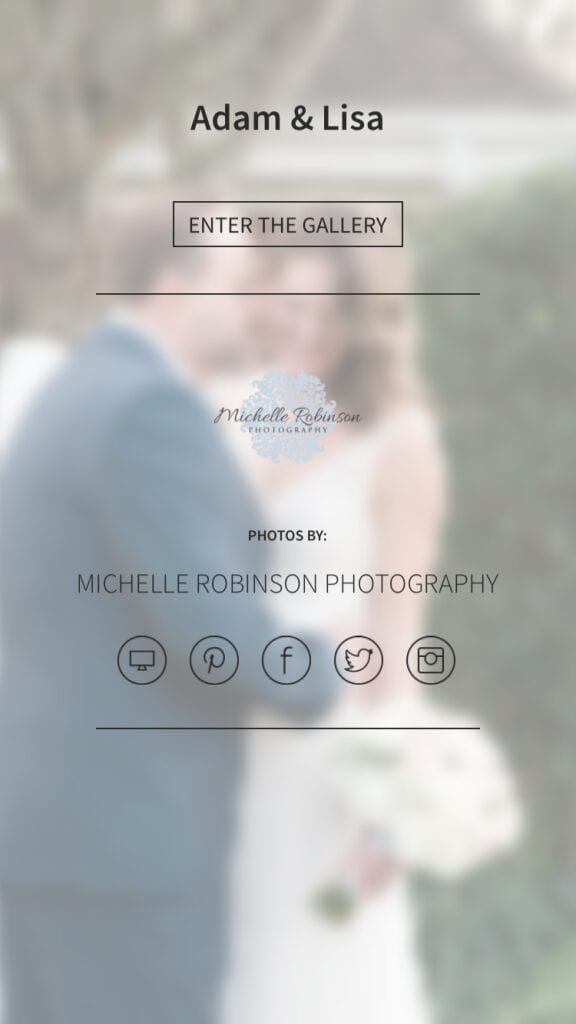

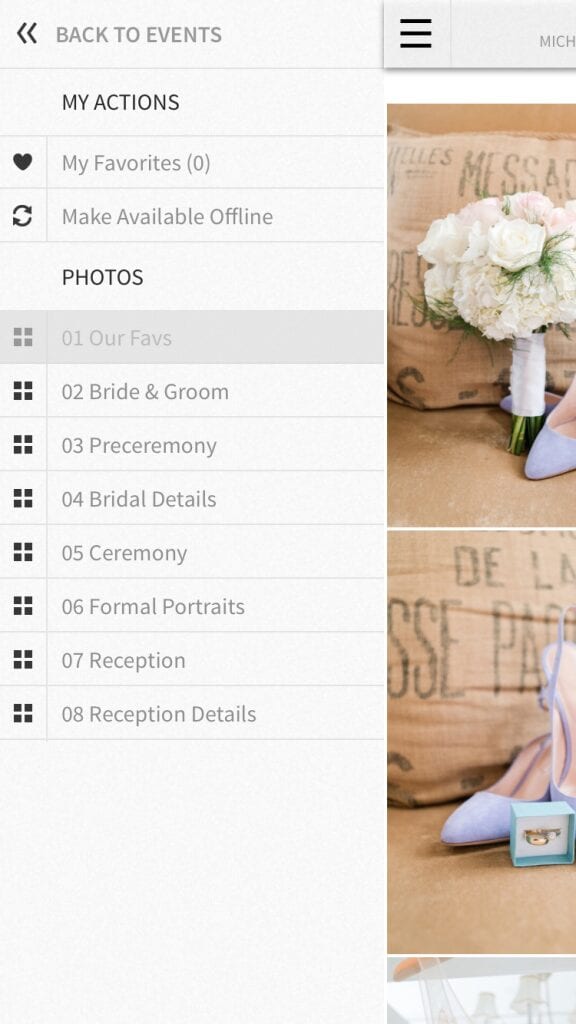
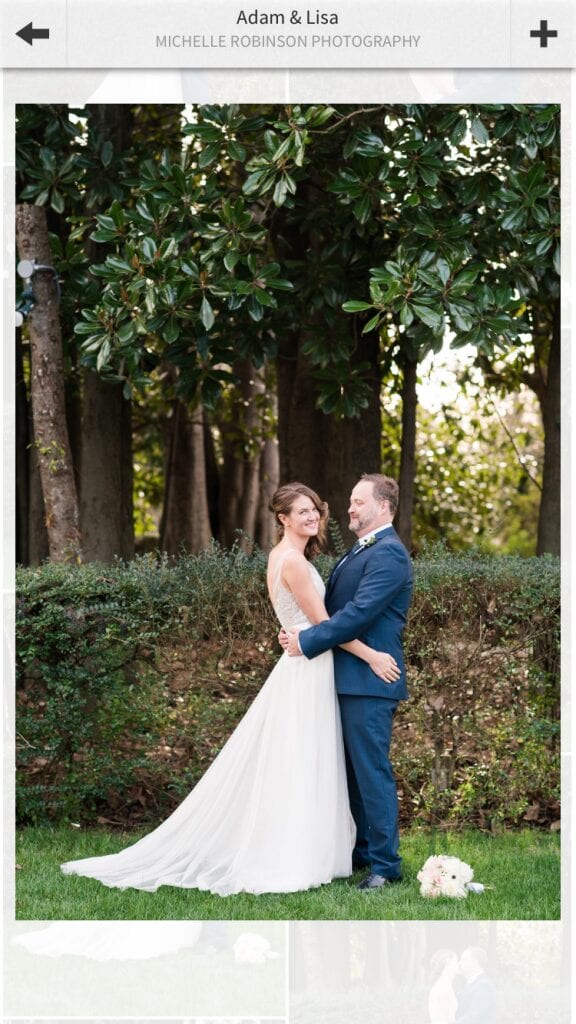
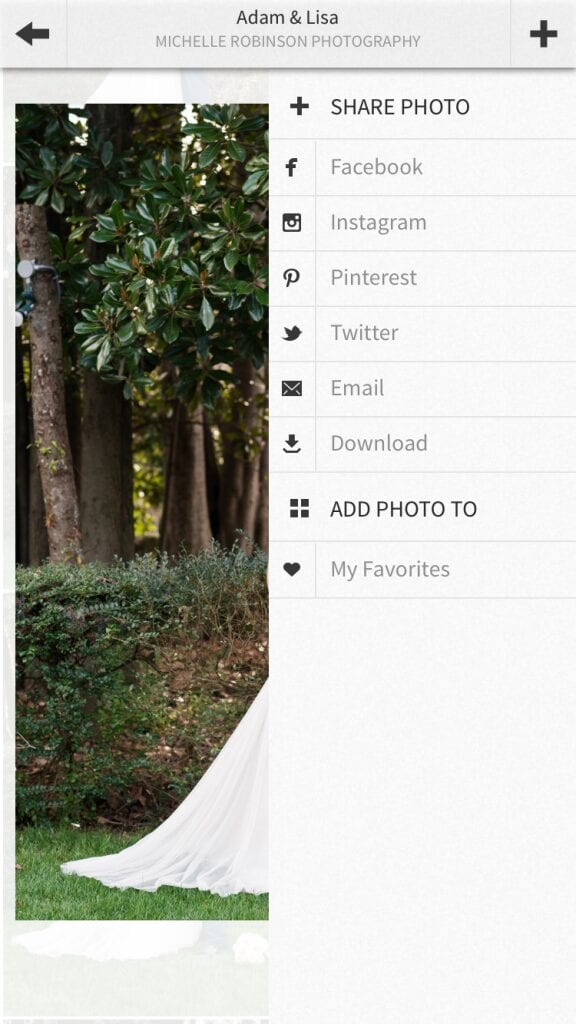
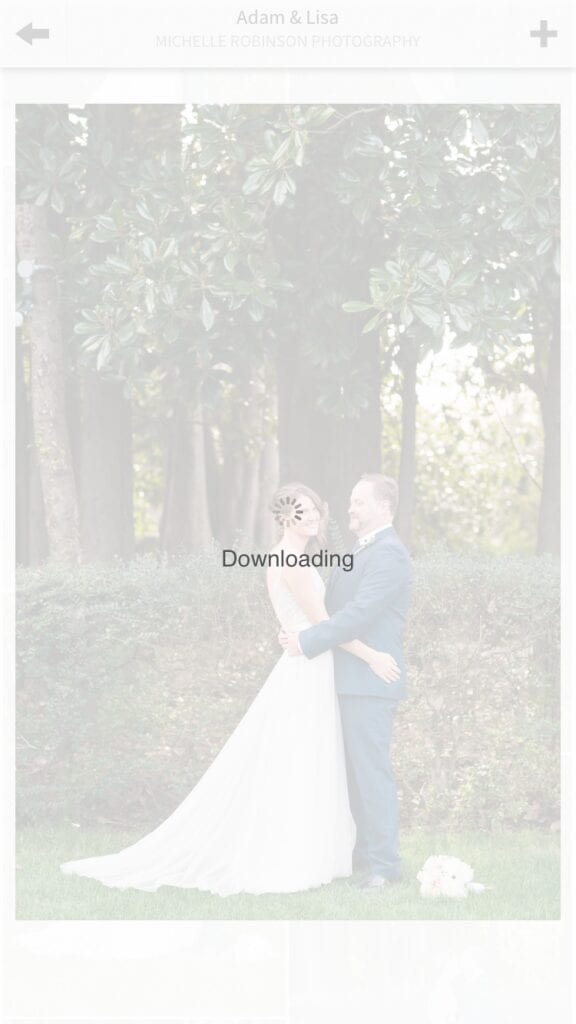

+ COMMENTS
add a comment